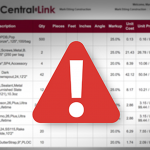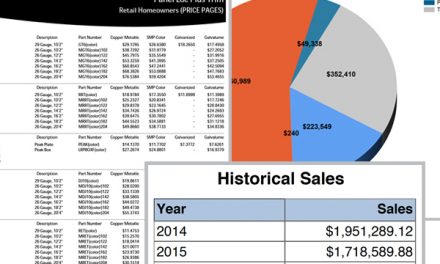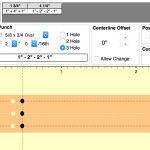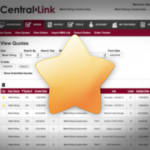Making mass changes to an order is easy.
Whether you’ve miskeyed one or more lines on an order, or your customer decided they now want Crimson instead of Black, making mass changes to a quote or order is quick and easy. Just click edit on an order line you want to adjust and you’ll see buttons for “Change Color” and “Change Panels.” Follow the simple directions below depending on what change you want to make.
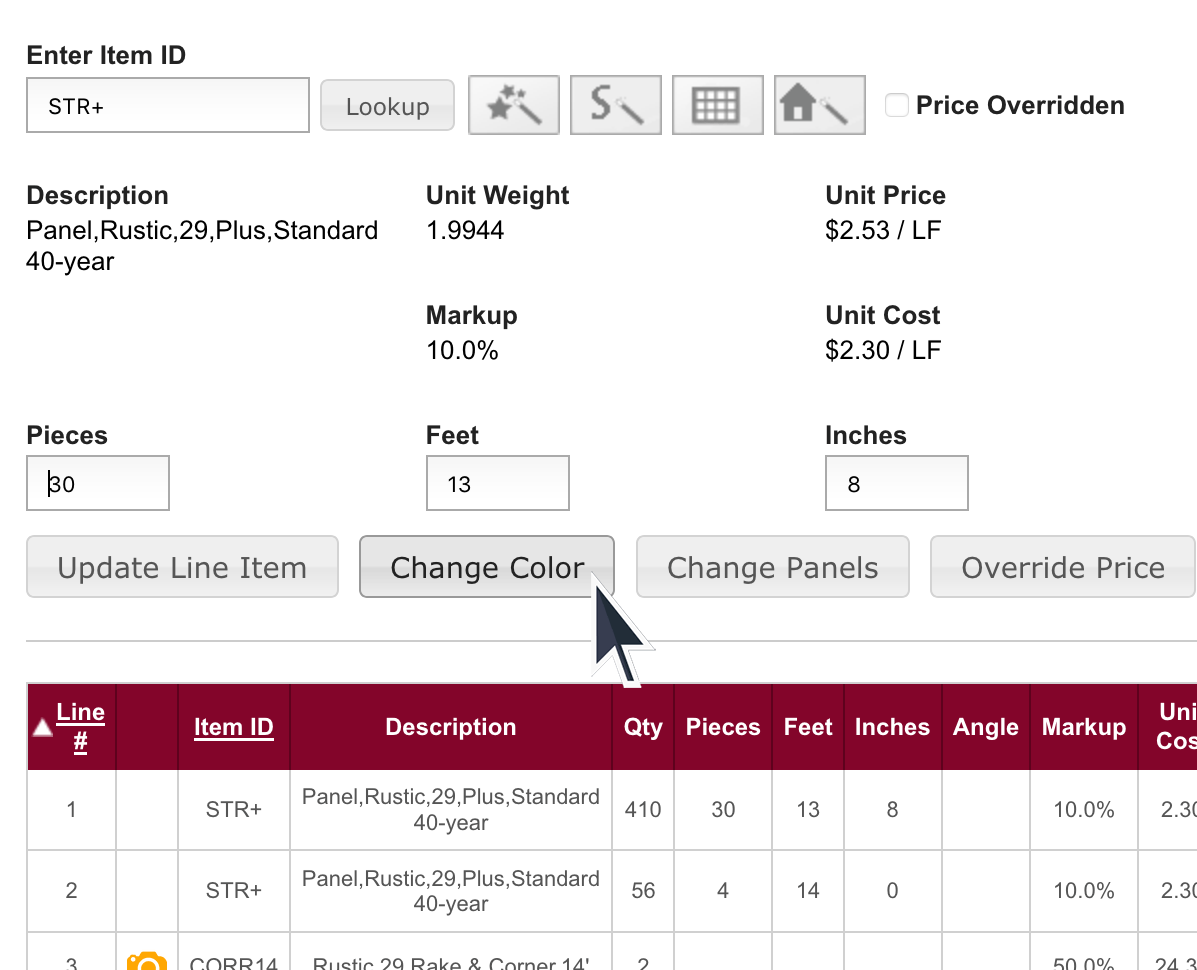
Change Color
Use the Color Change button to make a change to a single line, or an entire order. Use the dropdown menus to select the new color you want to use. Then use the Options dropdown menu to choose how you apply the change. You can change either:
- This item only.
- All lines in this color with product type: panel color, trim color, etc.
- All lines this color. Changes everything including fasteners.
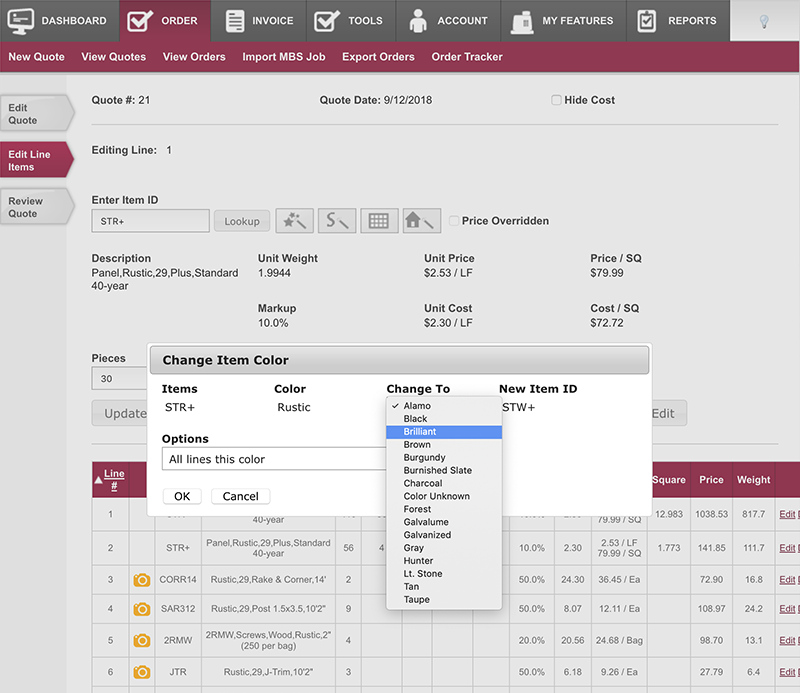
Change Panel
Use the Change Panel button to change the class and gauge. For example, change the class from Panel-Loc Plus Standard 29 ga. to Panel-Loc Plus Prime 29 ga. You can also change the panel to a different profile. This is useful if you keyed everything as Panel-Loc Plus, but now the customer wants M-Loc.
Again, you can choose to make the change to a single line, or an entire order.
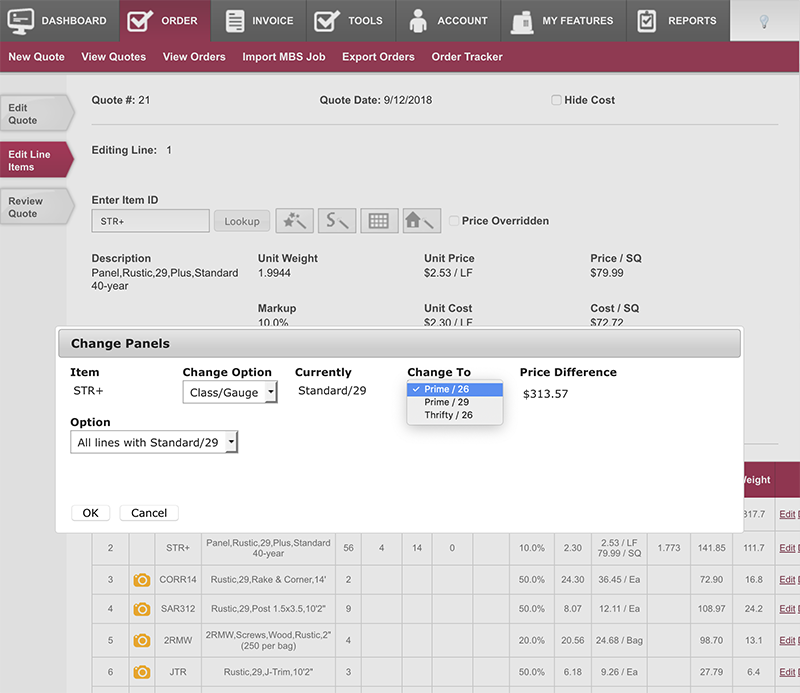
Use it to upsell!
Besides just being helpful to modify or fix mistakes, these tools are also great for upselling. Enter the order as the customer requested, for Panel-Loc Plus Standard, and then use Change Panels to show the cost difference if they were to upgrade to Prime or Ultra. With every change you make the price difference is shown. Give it a try!