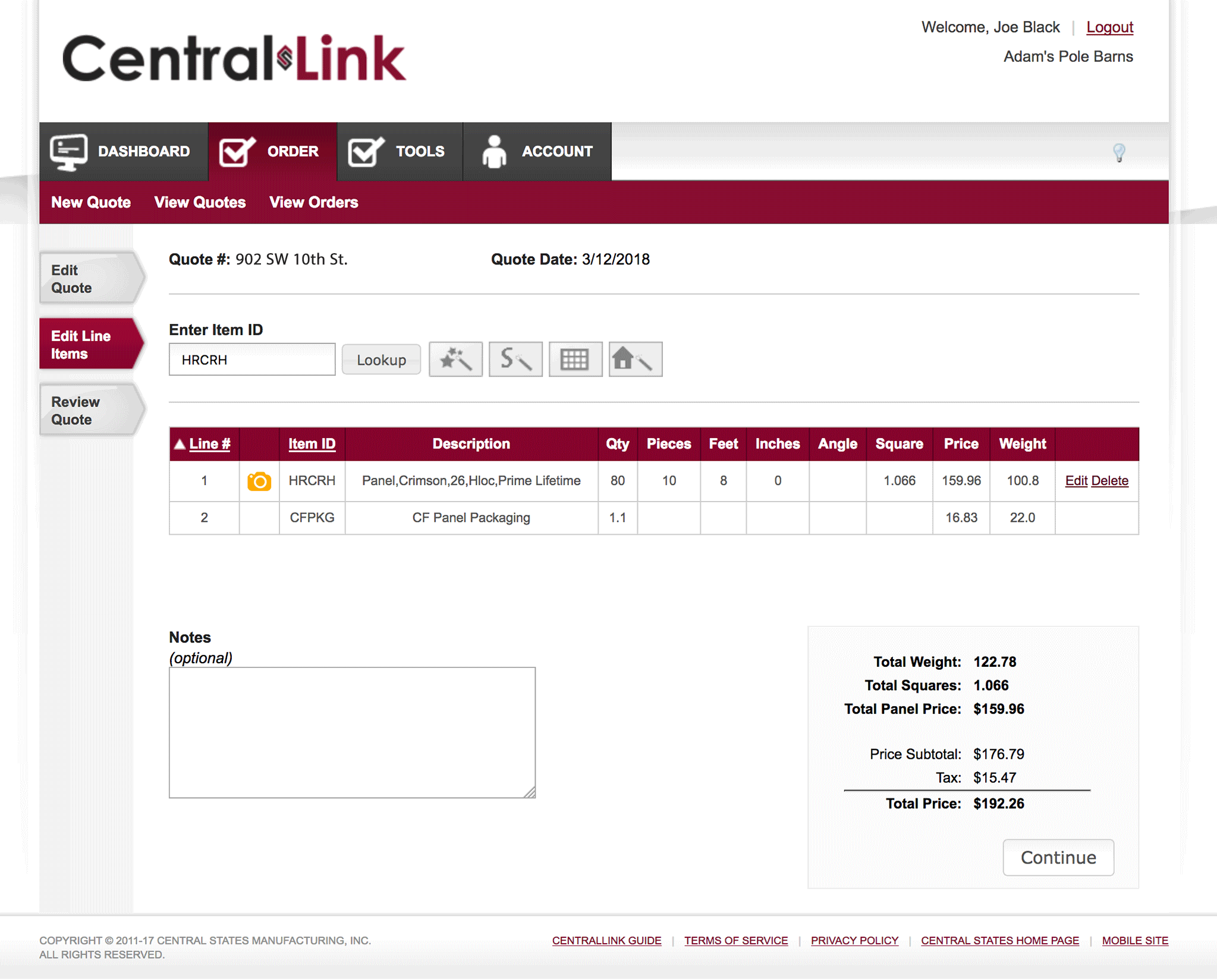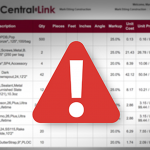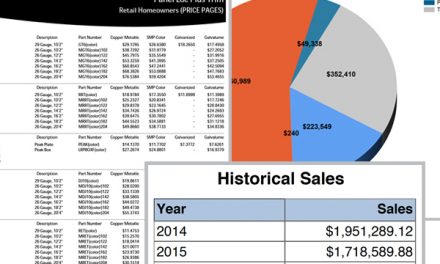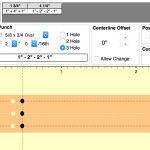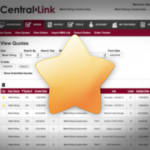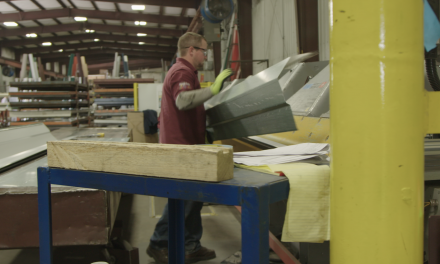Inviting your customers
You know all the cool things CentralLink can do to make your business run smoother. Wouldn’t it be awesome if you could give all those tools to your contractors, too? Well, you can! It only takes a few minutes to setup and invite your contractors.
Once setup, they’ll be quoting and placing orders from the convenience of their favorite recliner. And the best part is that they will only see their marked-up prices and not your costs. In the field they can take advantage of the Residential Roofing Quote and Building Estimator, again with your mark-ups.

What’s the deal – My Customer vs. My User?
Any contractor you do business with is setup as a “My Customer”.
Once you setup a “My Customer” to place orders online they become a “My User”
Step 1- Setup My Customer pricing
This is the time to make sure you have the correct pricing levels setup for your customer, and a sales rep/contact assigned to their account.
- Under the header My Features, select My Customers.
- Click Edit on the customer you want to setup.
- Verify or set the mark-up percentages.
- Choose the My User contract person. This drop down assigns the contact person of my users that belong to this customer. A My User must be selected, if you don’t see customer in drop down menu, edit the customer details in My Customer.
- Click Update Customer.
Step 2 – Invite My User
- Under My Features, select Invite My User.
- Select the customer you want to invite.
- Type their first and last name.
- Type the email address they will use to log-in to CentralLink.
- Select the customers ship-to address. (where their materials will be shipped)
Now your customer will get an email asking them to validate their account. Once they validate and setup their password they can begin placing orders.
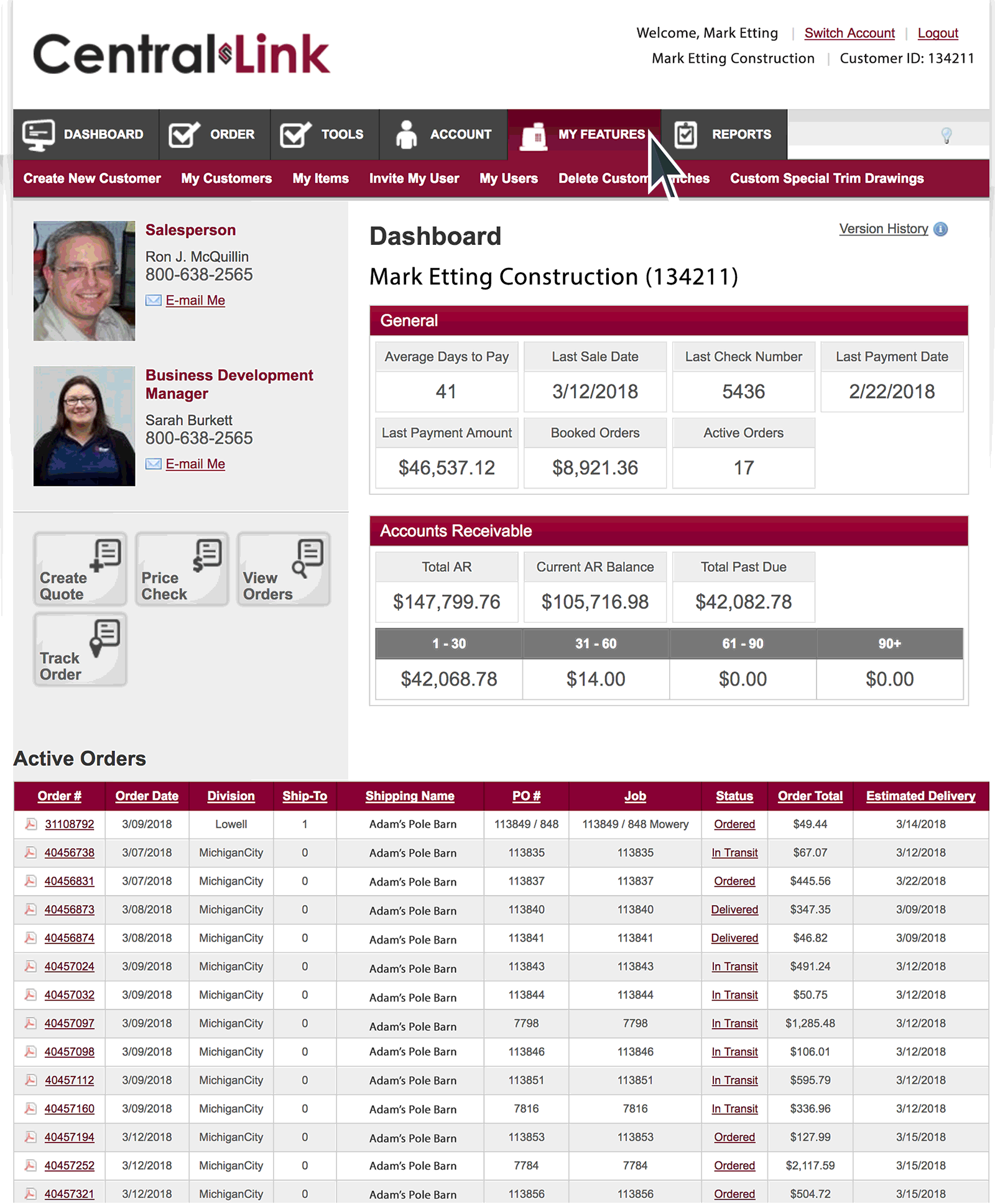
Learn more about setting up a My Customer, or how to set more precise markups.
How mark-ups are shown
DISTRIBUTOR VIEW
When logged in as the distributor, you see your cost and any markup pricing to the customer.
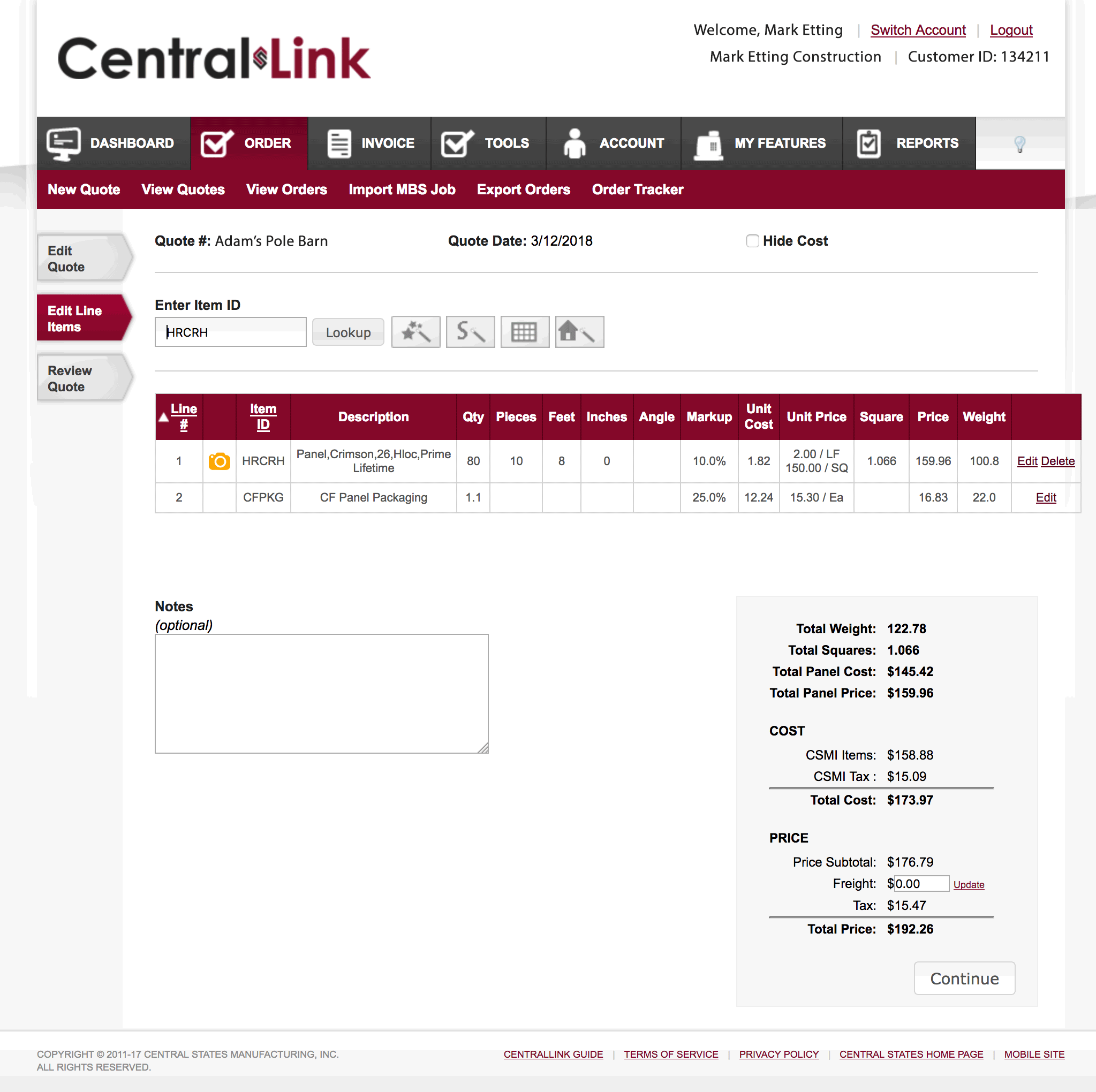
MY USER VIEW
When a My User logs in, he only sees his marked up pricing. Now all he has to do is submit quotes and orders!