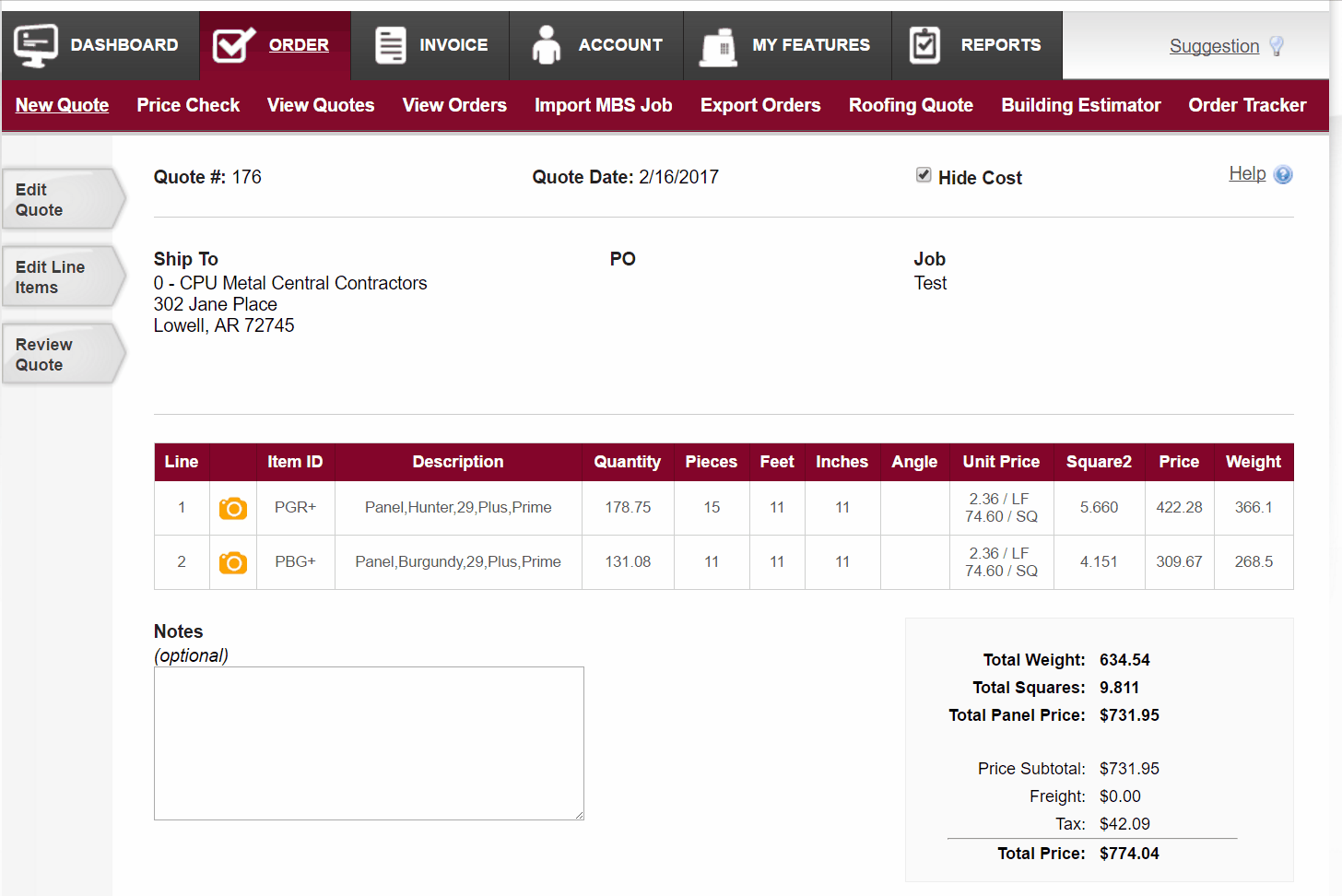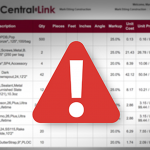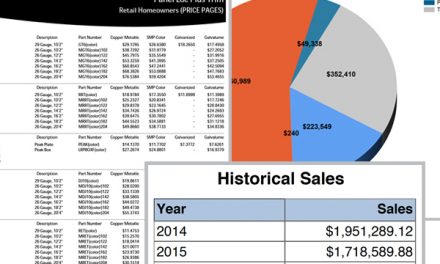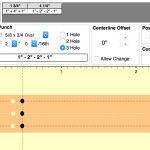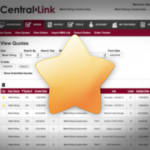Generating a Quote
Generating a quote is at the foundation of CentralLink’s purpose. It is a place where you make a quote for a customer or submit an order to Central States. Every order submitted through CentralLink to Central States starts as a quote. There are three simple steps to generating a quote: Editing a quote header, editing the lines, and reviewing the quote.
Step 1: Editing the quote header
This is where you assign a customer account, PO, and job name. You can also select from the available ship-to’s on your account to tell us where to ship the order. Job name is a required field, so be sure to enter one before you move to the next step. Note that everything you put in the Job name prints on the bundle tag. If you want, you can import a quote in this step. You also have the opportunity to save the quote as a favorite. Favorite quotes always show up at the top of this list, and you can save it as a template to reuse in the future.
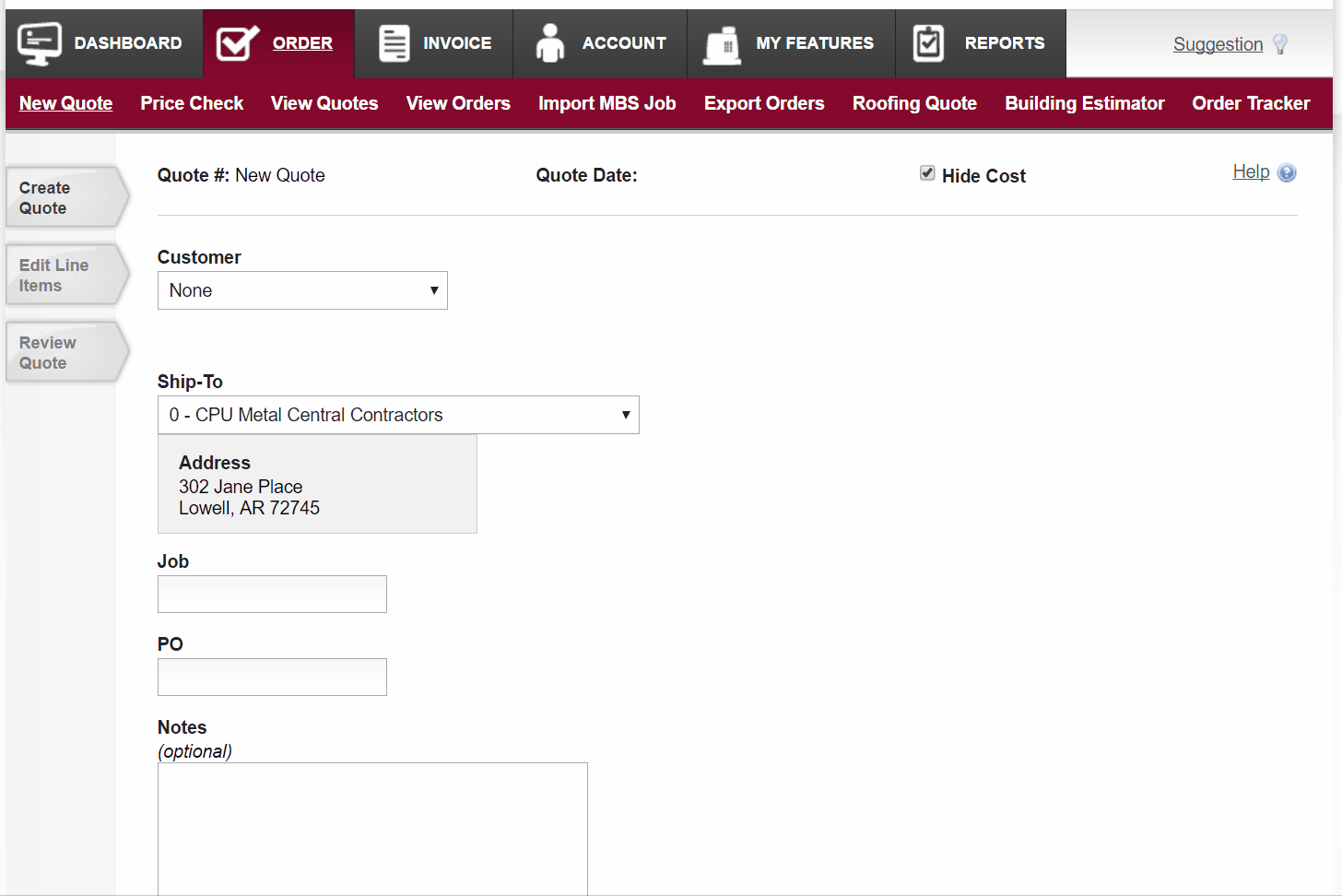
Step 2: Editing the lines
This is where the fun starts. Add your items to the quote. Either key in the ItemID, or use the wizard. If you feel the need for speed, try out the Quick Add Mode, where you can enter multiple lines at once. Not quite sure what you are looking for, use our Item Wizard.
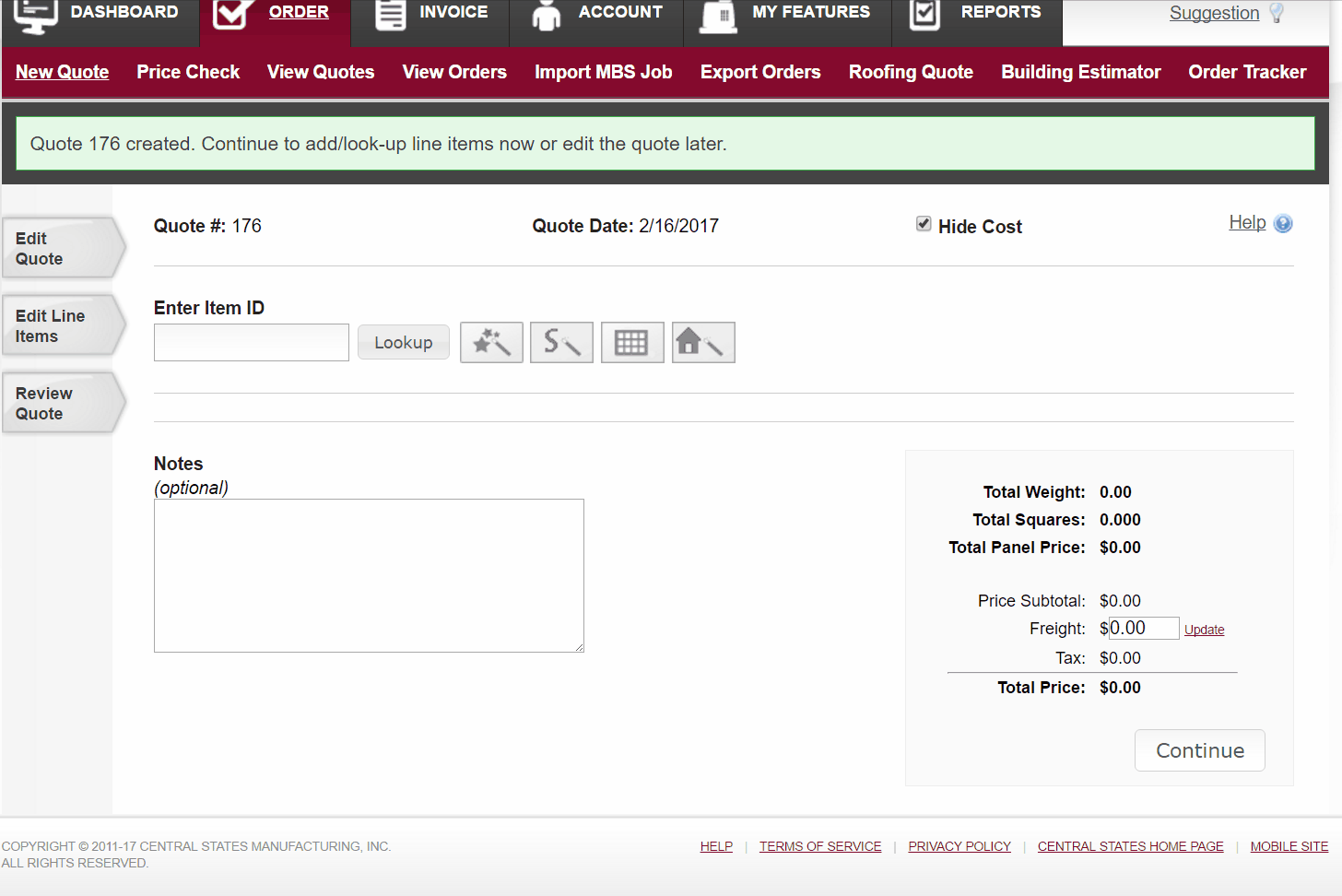
Step 3: Review the quote
You’re all done with the quote. When you are ready, submit the order to Central States or print out a quote or invoice for your customer. Either way, look it over make sure everything is right. We have a “Check for Errors” button that doubles check to make sure everything is right. Does the trim color match the roof colors? Accidentally order the wrong color screws? Our Order Checker will give it one last look to make sure it’s right.