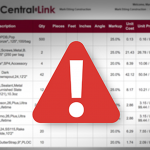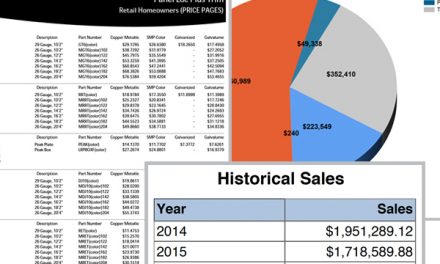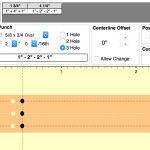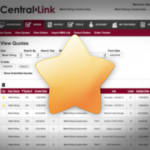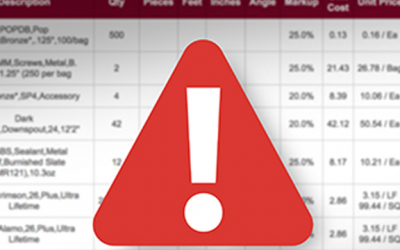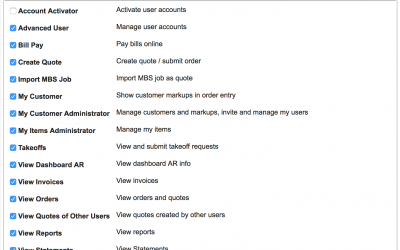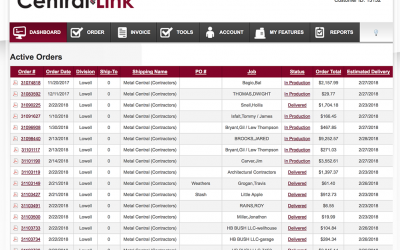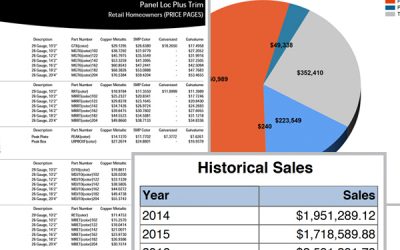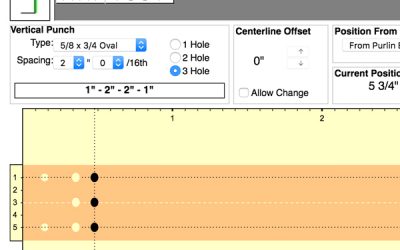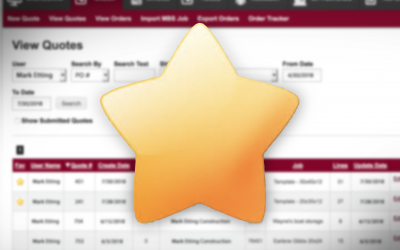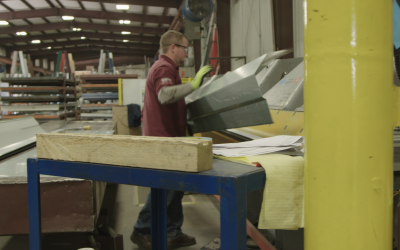All Categories
The Basics
Protected: ALERT – June 7 old codes discontinued. Copy
There is no excerpt because this is a protected post.
ALERT – June 7 old codes discontinued.
We are always working on ways to make your job easier. We’ve been updating our product codes so that they are more logical and easier for you when placing orders. The new codes also give you the flexibility to order trim in whatever length fits your needs vs. ordering special trim.
Making mass changes to an order is easy.
Making mass changes to an order is easy! Just click edit on an order line you want to adjust and you’ll see buttons for “Change Color” and “Change Panels.” Follow the simple directions below depending on what change you want to make.
Check your orders for errors
We all make mistakes from time to time, but with CentralLink it’s easy to find them before they cause problems. Before you place your next order, click the Check For Errors button.
CentralLink Updates
Check out our most recent updates to CentralLink!
CentralLink permissions
CentralLink is a powerful tool to help you manage your business easier. It’s chock-full of features that not only help you sell metal building products, but also manage everything from marking-up pricing to paying invoices, and even running reports. We give you the ability to set permissions by employee, so not everyone has access to pricing or other more business admin related tools. Take a few moments to audit that every user on your account has the correct permissions. Like everything on CentralLink, it’s quick and easy!
Adding another employee to CentralLink
Adding another employee to your CentralLink is pretty easy. The employee signs up, and someone at your business approves that they should be added. Ask the employee to sign up from the home screen of mycentrallink.com. They will need to know your Central States Customer ID, so give that to them if they don’t have it already.
What size trailer should I use?
Check the Load Report for total weights and longest items on all the orders you’re coming to pick up. You don’t want to show up with a 16′ trailer and discover you have 20′ trim on an order. We want you to be able to safely haul any order you place with us.
Looking at your incoming orders
At the bottom of the dashboard you’ll find a list of active orders. These are all the orders you have placed as they work their way to you. Look here to find quick details like the estimated delivery date, and order status.
Active orders will be listed here for three days after the invoice date.It’s also the best place to look if you have any questions about your order. Click on the Order# to view or download a pdf of the invoice.
Benefits of using the Central States app
The Central States app is a great tool for contractors in the field. Once you download and install it, you have full access 24/7. There is no excuse to not be able to provide a quick quote to a homeowner, check on the status of your takeoff or order an extra bag of screws to finish up a job. Check it out today and it will quickly become your favorite app.
Downloading the Central States app
Central States has created an app for our distributors and contractors on-the-go. It combines our most popular tools in a mobile format. Use it to log-in to CentralLink, choose colors on our Color Visualizer, check out our photo gallery, or access our wide range of tools from our website, including our Research and Testing page. The app is easy to download and install.
Get a quick price
Most customers want a price and they need it quick. Often times, the quicker the response, the higher rate of closing the sale. CentralLink is designed to help our customers move quickly to get sales, so it is important that users are familiar with the quick price check features of CentralLink.
What Invoices Make Up My Open Balance?
What Invoices Make Up My Open Balance? CentralLink can help you figure out which invoices make up your open balance. And we know it's important to you to stay on top of your business and CentralLink is designed to get you the most up-to-date information whenever you...
Reprinting a Customer Invoice
Reprinting a Customer Invoice We all know the scenario: a customer calls and needs a copy of an invoice that you gave him. And, you are not sure where to find it in CentralLink. Well, it's easier than you think, and its a simple checkbox that you may not have ever...
Troubleshooting a Mac
CentralLink works seamlessly with Macs and PCs alike. But sometimes, Macs can have issues with security certificates that CentralLink issues. Even when you accept the certificate, a Mac can sometimes get stuck in an endless loop of asking for acceptance of a security certificate. We are not sure why it happens, but we have found a simply solution that works for nearly everyone.
Pay your bills online
CentralLink makes it easy to see your account balance, pay invoices, and even set up recurring payments from your bank account. To avoid transaction fees for our customers, we offer ACH capabilities to make sure everything is secure.
Generating a Quote
Generating a quote is at the foundation of CentralLink’s purpose. It is a place where you make a quote for a customer or submit an order to Central States. Every order submitted through CentralLink to Central States starts as a quote. There are three simple steps to generating a quote: Editing a quote header, editing the lines, and reviewing the quote.
Quoting a Metal Roof Quickly
Our Roofing Quote is designed to make it quick and easy to give a ballpark price on a metal roof. Most homeowners don’t know what a metal roof costs, or whether they can afford it. You tend to get a lot of people who are just “kicking the tires.” CentralLink’s Roofing Quote is the perfect tool to make it easy to give them a price.
When will my order arrive?
CentralLink is designed to give you the most up to date information about your orders and quotes. We have built product lead times into the system and integrated our logistics systems. This means that you can see estimated delivery dates for any order or quote you are working on.
Signing up for CentralLink
Signing up for CentralLink is simple and quick. Once you enroll, your Central States salesperson will verify your account and activate the login.
Finding an Order
You can find orders by going to the Order Menu and clicking on Find Orders. These are all invoices orders on your Central States account. If you are looking for an order that is not yet invoiced, it will be on the dashboard, under the Active Orders table.
Quote buildings quicker with CentralLink’s building estimator
CentralLink is used for far more than just ordering material. It is also becoming a hub for quoting, saving, and following up on projects. A critical part of this is the CentralLink Building Estimator.
We know that nothing will replace the years of experience that our customers have. But sometime you don’t need an exact number. Sometimes you need to get a quick price to a customer who simply wants to know if they can afford a building. Our building estimator allows you to give a price within seconds. And it let’s you customize the price calculations to account for each and every detail that makes your building better than the ne
Advanced Features
Integrate CentralLink with MBS Software
Our integration with Metal Building Software allows you to quickly import hundreds of lines from Metal Building Software directly into CentralLink, bypassing several touch points where errors can be made. Less errors means less time standing on the jobsite looking for a missing part, a missing punch, or a mis-marked part.
Reports and analytics
Always stay on top of your business with our reporting feature. We have over a dozen reports to help you measure your key metrics and help in planning.
Custom Purlin Punches
Don’t worry, it’s easy to create your own custom purlin punches with our punch editor. This will allow you to position punches where you need and then save them for future references. Once you have saved a custom punch it will always be available to you in from the purlin menu.
Create a reusable quote template
Do you find yourself keying the same types of quotes over and over? Now you can save your favorite quote as a template instead of spending all your time creating new quotes.
Quote a complete building package
Our building wizard makes it easy for you to quote and order complete Centra Series building packages. Just a few quick clicks and you’ll have an order ready to share with your customer or send to our production department.
Managing multiple accounts
CentralLink makes it easy for you to manage multiple accounts, so you don’t have to worry about trying to keep up with multiple user names and passwords. Just ask your Central States sales person to link your accounts. Once this is done, you can login to CentralLink with your normal username and password and be able to switch back and forth between all of your business accounts.
Invite your customers
It only takes a few minutes to setup and invite your contractors to use CentralLink. Then they can place orders after hours or quote on the go.
Finding a TopView Detailed Takeoff in CentralLink
Sometimes you are looking for an TopView estimate that we are working on. We have made it easier than ever to find a project.
Submit a TopView Detailed Takeoff
You can find the Top View Detailed Takeoff page under the Tools menu in CentralLink. There is just a handful of fields that we need to know before we can get started. Fill them out, upload a drawing, and sit back and relax while we go to work.
Sending a Message on your TopView Detailed Takeoff
Sometimes you just need to communicate with the person who is working on your detailed takeoff. CentralLink makes it easier than ever to communicate directly with the person who can help.
Manage your TopView Takeoff Requests in CentralLink
Sometimes you are looking for an TopView estimate that we are working on. We have made it easier than ever to find a project.
Disabling an Employee’s Login
CentralLink has the ability to give you the authority to manage your employee’s permissions and access to CentralLink. This post covers how you will deactivate an employee’s login to CentralLink. This is important if an employee leaves your company.
What’s My Driver’s Phone Number
Sometimes you need to get in touch with the person who is delivering your order. If you trying to let him know of something out of the ordinary, or just let him know that plans have changed, CentralLink makes it easier than ever to get in touch with your driver.
Exporting Orders
CentralLink has the ability to export your orders to Excel or Quicken. There are two types of exporting available: order summary and order details. By using both these exports, you can integrate your business with Central States with other systems that you use to manage your business. Isn’t that the point of all this technology; integrations, efficiency, and making life easier?
More Precise Customer Markups
Make your customer pricing precise by using our pricing subcategories. Match a Point of Sale system exactly!
Importing a Quote into CentralLink
Everyone runs their business a little bit different. If you have your material generating in a spreadsheet, it’s probably worth the time to set up an import template that fits your business. We have designed CentralLink to be able to import orders quickly to ensure that we minimize any risk of mistyping during order entry. CentralLink can import .csv files directly from your computer.
Designing Custom Trim
We all known the scenario: A customer walks in with a cut off piece of trim that he is trying to match. So, you measure it, draw it out, and call it into your salesperson to give you a price. Nobody wants to quote a special trim wrong.
With CentralLink, you have the design and quoting abilities right at your desk. No more calls to salespeople to make sure it can be manufactured, or wonder what the price is. Design it, price it, and save it for next time.
Applying Markups to Items in CentralLink
At the core of CentralLink is the ability to mark up products and services to make a profit. The starting point to configuring this is setting up My Customers. Two of the most popular My Customers that we see set up are “Retail Customer” and “Contractor Level 1.” This allows you to assign markups, an internal contact, and even automatically send order verfication when you place an order.
Outside The Box
Sell more than just metal
With My Items, you can add anything you want to sell into CentralLink and make your business run smoother. Once you add My Items, they will be available for order in CentralLink.
Quoting when the color is not known
This is the typical scenario: a contractor walks in and needs a quote. But the homeowner has not chosen the color yet.
“Let’s just put it down as Green, then we can change it later.”
Inevitably, the order is accidently processed as green and it costs everyone a lot of money, with a lot of fingerpointing. We see it all the time.
Sell Other Products Online
Have you ever thought about selling paint or lumber packages through CentralLink? CentralLink can now sell more than just metal roofing. Any product you offer can be sold through CentralLink. So, even if your customer doesn’t use metal roofing or doesn’t even know what 29 gauge feels like, he can use the CentralLink mobile app to place orders to you.
Automatically add labor to quotes
Everyone’s business is a little different, and CentralLink is designed to be flexible enough to allow you to make it work for you. Here is how other businesses are using CentralLink to add labor costs.